| |
Welcome to the first Tips & Tricks email of 2022! Read on below for useful insights on new features as well as helpful hints and guidelines for getting the best out of your Which50 experience. | | | |
| |
| | | | In this edition of Tips & Tricks we are excited to introduce you to our new Which50 eDocument channel. Whether you simply want to send an email with an attachment, or generate Dynamic PDFs using details submitted via a webform, Which50 can now help you do it quickly and easily! | | | | Obviously Which50 already allows you to create 'rich' HMTL Emails for operational and marketing purposes, but sometimes other documents may also be required. Attaching PDFs (and other file types) to your emails is now an easy option which can greatly reduce the need & cost of printing and mailing the information via the post. | | | | Click the button below to read in more detail about this new eDocument feature. | | | | | | | |
| | | | The 3 types of eDocuments | | | | There are a number of different ways to use the new eDocument feature, depending on what sort of file you would like to attach to an email. Read on below for a quick guide and find out which will work best for your needs. | | | | | | | | 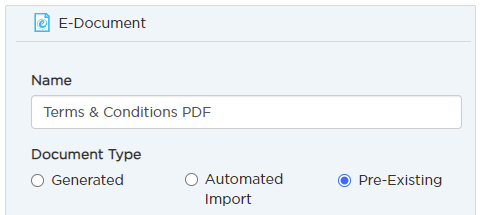 | | | The 'Pre-Existing' option is the simplest and most commonly used eDocument option. This allows you to select a file that you have uploaded to a folder within the File Manager, and attach it to any email in your campaign. | | | |
| | | | 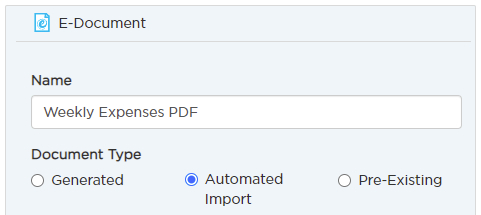 | | | The 'Automated Import' option allows you to automatically import a set of files that you wish to attach to your Email - with each customer receiving their own personalised document. These files can be regularly transferred via API or SFTP for example, so they can be automatically updated and sent out as often as necessary. For example a batch of Monthly Invoice PDFs might need to be sent out each month - with the correct invoice going to each individual customer. | | | |
| | | | 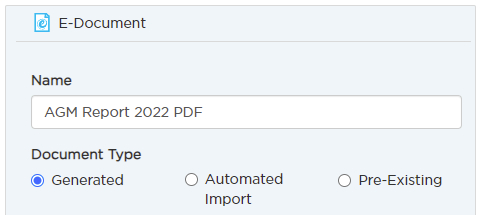 | | | The 'Generated' option allows you to design a template for your file within the Which50 Designer, and then generate content that is personalised for each contact before sending it out. This can be more than just a generic file sent to everyone, and could be useful for things like monthly statements, for example. It can also include content generated from a webform submission, such as a 'digital receipt' sent to a customer who has just submitted their details and would like a copy. | | | |  | | | Click the button below to get more in depth information about the different types of eDocuments. | | | | | | | |
| |
That's all for now, keep an eye out for next month's Which50 Tips & Tricks email.
Click the button below to see a list of all the past
Tips and Tricks you may have missed!
| | | | | | | |  | | | | | | | If you need any help or would like further info on any of the features highlighted here please check out our Help Centre or send us an email at: support@customerminds.com
| | | |
| | | | This email and any attachment are subject to copyright and are intended only for the named recipient. You are advised not to disclose the contents of this email to another person or take copies of it. This message is private and confidential. It must not be disclosed to, or used by anyone other than the addressee. If you receive this message in error, please notify the sender immediately. Although this email and any attachment are believed to be free from viruses, it is the responsibility of the recipient to ensure that they are virus free. CustomerMinds accepts no responsibility for any loss or damage arising in any way from their receipt, opening or use. CustomerMinds Limited, registered in Ireland (reg. no. 431104) | | | |